Disclaimer: this article includes links to products for sale on our store.
In this post we are going to cover:

Plus more... Read on to learn everything you need to know about how to back up every software wallet.
While creating a wallet is a pretty easy and intuitive, most users don’t pay attention to the seed phrase and do not save it anywhere. However, most of the people that create their cryptocurrency wallet for the first time do not know what to do with the seed words.
What is a Seed?
When creating any wallet, the user is shown 12 random words which are the seed words. The seed is the actual “password” to unlocking and recovering the coins on other devices if something happens to the main device. It is extremely important to save the seed somewhere safe, advisably not on an electronic device but rather on something durable and offline like a Billfodl.
How To Back Up Jaxx Wallet
Many people use Jaxx wallet as their main cryptocurrency wallet.
Backing Up the Seed Phrase
The only thing that actually needs backing up is the seed phrase. The seed phrase can be backed up by performing the following steps:
1. On the home screen, select the “Back Up Now” button on the upper-right hand side.
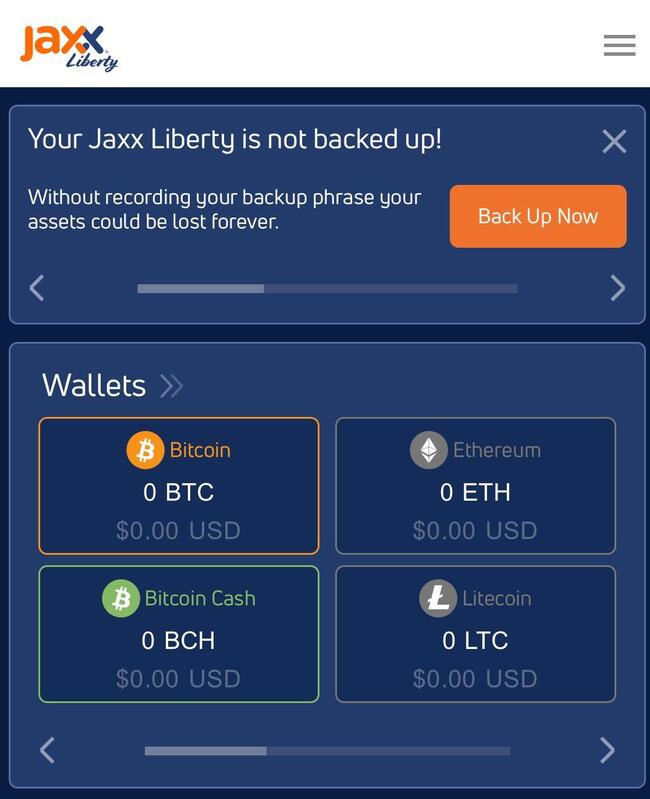
2. You will be take to this screen where Jaxx asks you to make sure no one can see your screen. This is important because if someone can see your screen, they will know your seed and can take your funds. If no one is around, hit the check box and select the “Start Backup” button.
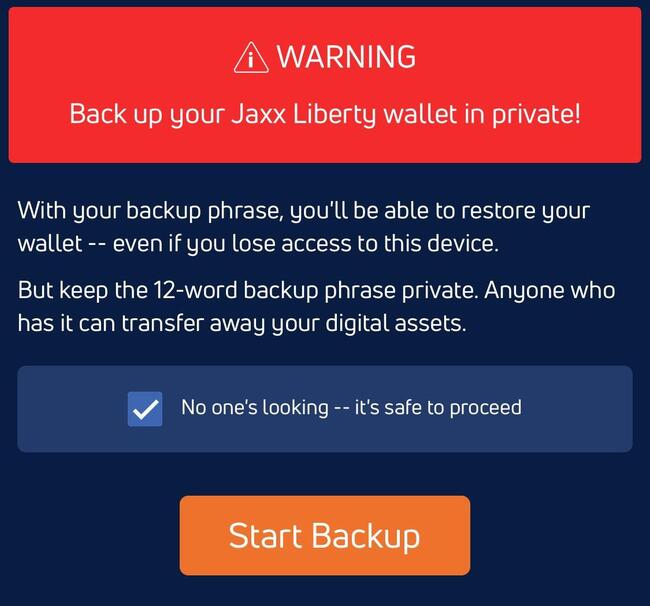
3. You will then be shown 4 words. Jaxx tells you to write them down, which you can do, but as mentioned above, it is really better to put them in our device, the Billfodl. This will allow you to back up your seed in something more durable than paper in case of a fire or flood - when you need your back up the most. Hit “Next 4 Words” once you have finished recording the first 4 in your preferred medium.
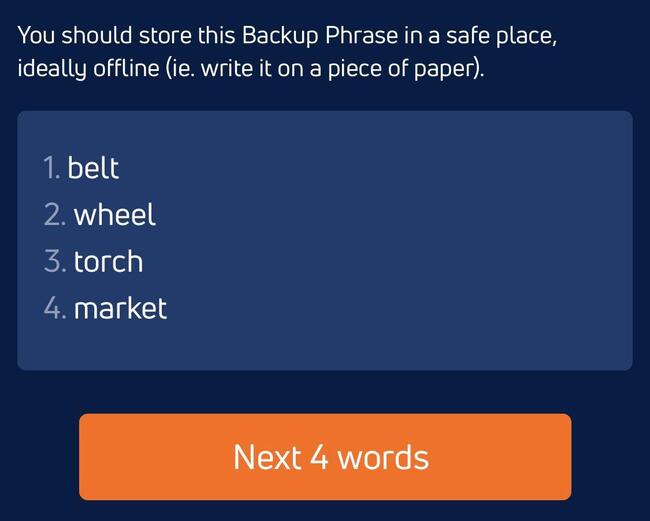
4. Next, you will be shown words 5-8. Record these as well, then select “Next 4 Words”. If you need to go back to see the first 4 words, select “Previous 4 Words”.
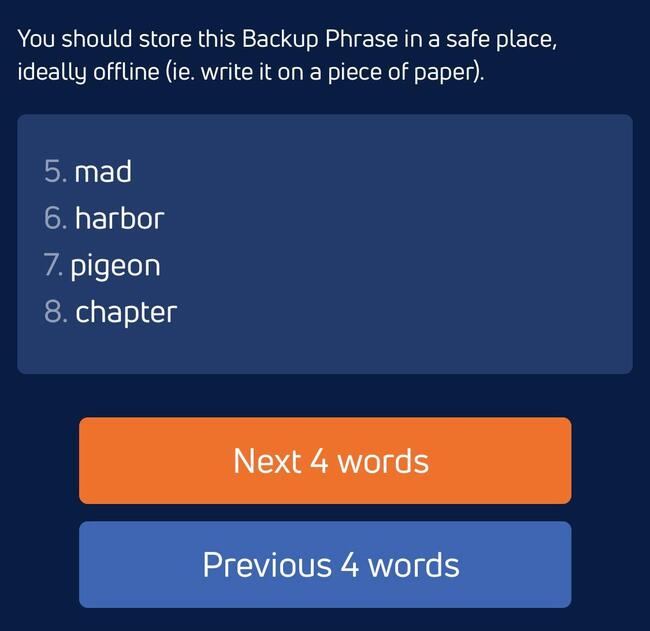
5. You will now be shown the final 4 words (9-12). Once you record these words, select “Confirm Backup Phrase” to go to the next screen.
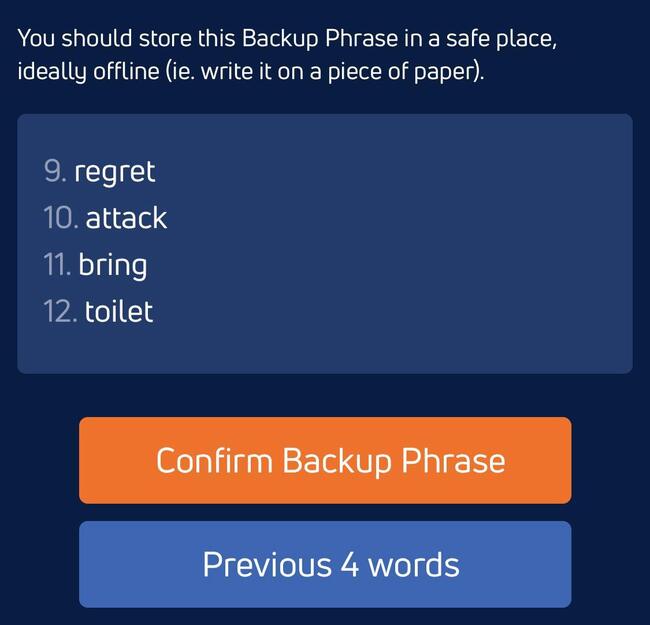
6. At this screen, Jaxx wants to verify that you have correctly recorded each word in your seed phrase. This is crucial, because if you have the wrong words recorded or if you have misspelled the first four letters of any word, you will not be able to recover your coins later on if you need to.Type each word in its corresponding line and make sure you are entering them exactly as you have spelled them on your own copy - this ensures that if you have improperly recorded them, you can catch it now while it is safe to make a mistake.
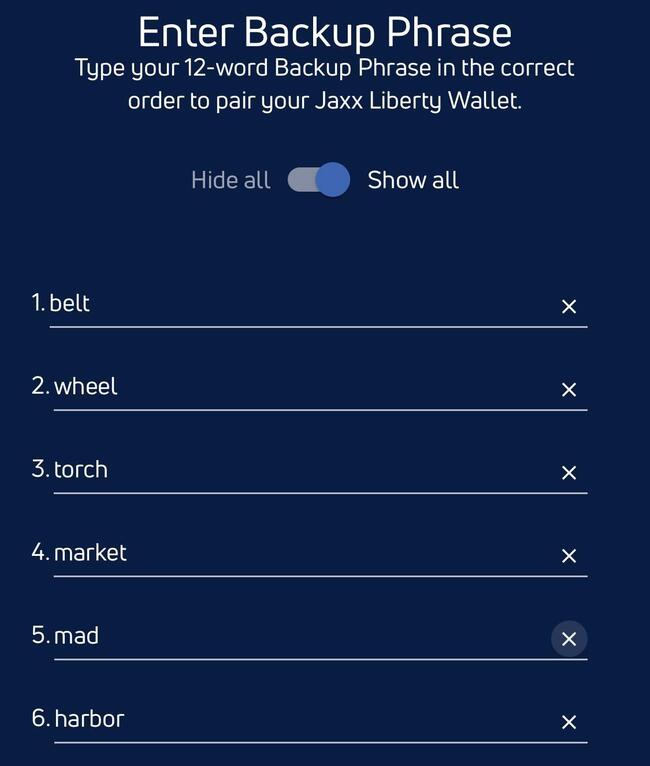
7. Finish inputting your recovery phrase and then select “Confirm”.
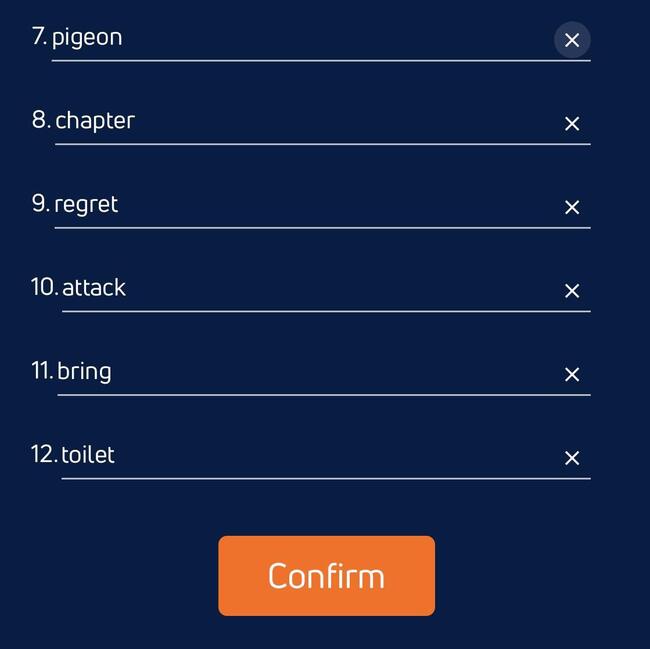
8. Jaxx will let you know that your Backup is complete and allow you to head over to the home screen by selecting “Jaxx Liberty Home”.
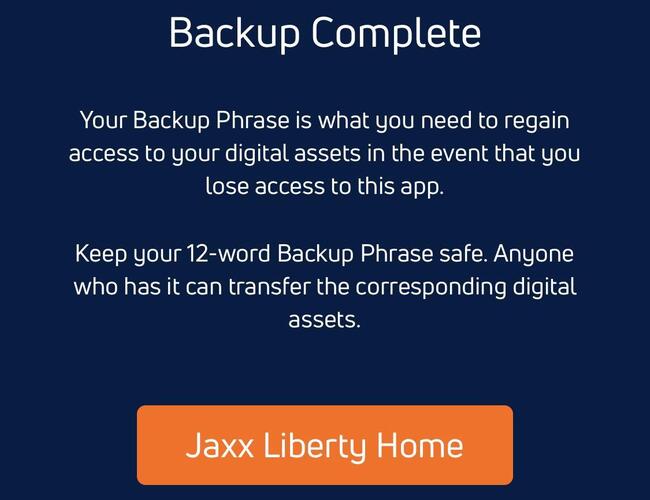
9. Take your backup (whether on paper or a Billfodl) and store it somewhere safe but also non-obvious. Again, anyone that gains access to your backup can steal your coins, so you need to put it somewhere that people you don’t trust can’t find it.
And that’s it! Congratulations! Your Jaxx wallet has now been backed up.
If you’d like to consider taking your backup to the next level, again, consider investing in a Billfodl. Think of it as an insurance policy on your crypto investment. You can learn more about the Billfodl or buy one below.
How To Back Up Electrum Wallet
Creating an Electrum wallet is a pretty easy and intuitive.
What You Will Need
- Electrum Wallet installed on a computer
- A Billfodl recovery seed backup device
Backing Up the Seed
When you created your wallet in Electrum, the software actually already made you generate a backup phrase (also known as a ‘recovery seed’, ‘recovery phrase’, or ‘seed phrase’).
You were shown 12 words and were forced to confirm them before the wallet could be created.
However, if you didn’t know what these words were for when you set up your wallet, or you aren’t sure what to do with them, this guide will cover that process step-by-step.
Info: If you already have your seed words written down, skip to step 4.
1. The first thing you need to do open Electrum on your computer.
2. Once opened, Select ‘Wallet’ from the top left menu and then select ‘Seed’.
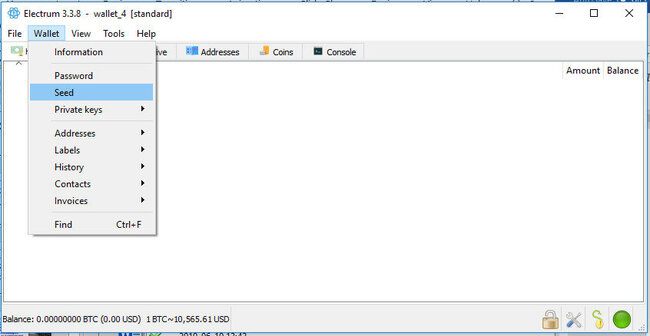
3. Electrum will now show you your recovery seed. It will look like this:
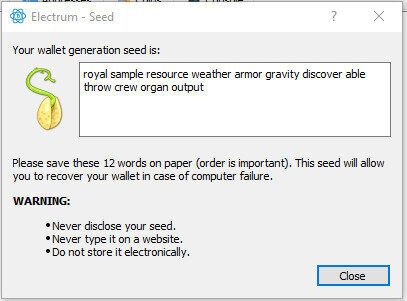
4. Install the seed in the Billfodl. The below video will show you how to do that.
Info: You only need to install the first four letters of each word into the Billfodl. If a word is only 3 letters long (for example, the word 'act'), use a blank tile at the end of that word.
5. Hide the Billfodl somewhere others are not likely to find it. Remember: you need to treat this set of 24 words as though it is the coins themselves. If someone else has it, they might as well have your coins.
Optional Steps
Seed Extension
Make your Electrum wallet even more secure with a ‘seed extension’, otherwise known as ‘passphrase protection’ or ‘13th word protection’ (or ‘25th word protection’ on seed phrases that are 24 words long).
The purpose of adding a seed extension is to add an extra, totally customized word to your backup phrase, that way if anyone ever finds your seed, they still won’t be able to take your coins.
It is advised that this word not be backed up anywhere except for inside of your brain.
Warning: If you forget your 13th word (seed extension) and you need to recover your wallet using your recovery phrase, you will not be able to regain access to your funds. The whole point of the extension is to provide extra security in the case of an exposed seed phrase. If you do not feel comfortable with this risk, we suggest you skip this option..
If you already have a wallet set up without seed extension, you’ll need to create a new one in order to add this feature, then move your coins to this new wallet.
To do so, select ‘File’ from the top left menu, and select ‘New/restore’ from the dropdown menu.
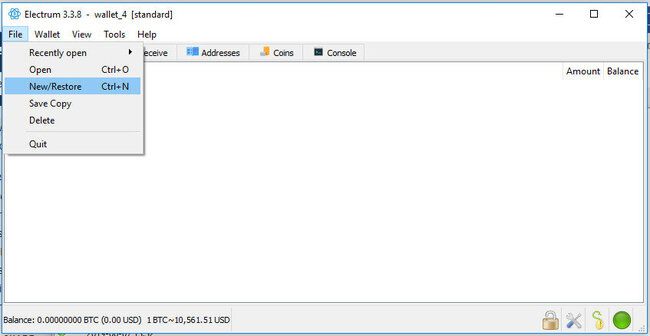
Give your wallet a name and select ‘Next’.
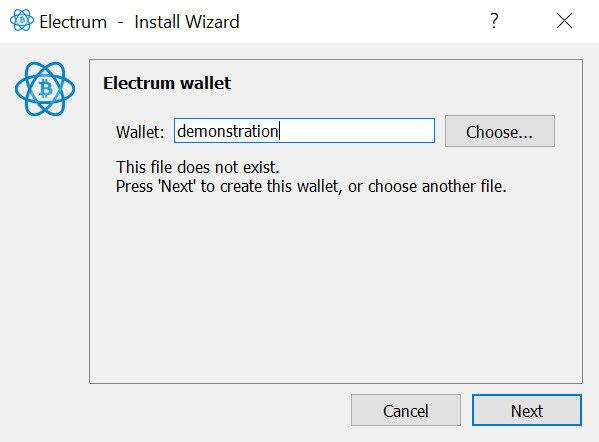
Select ‘Standard Wallet’ and select ‘Next’.
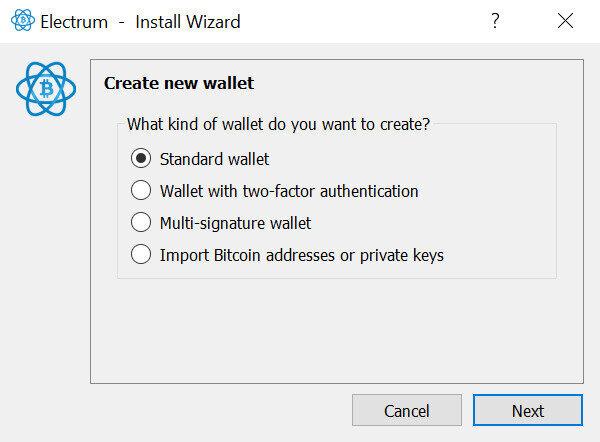
Select ‘Create a new seed’ and select ‘Next’.
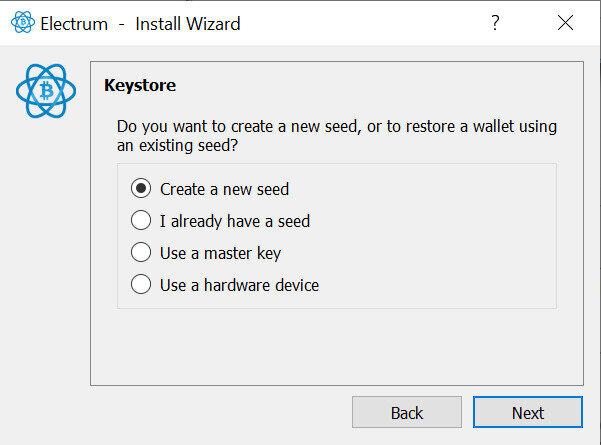
Select ‘Segwit’ and select ‘Next’.
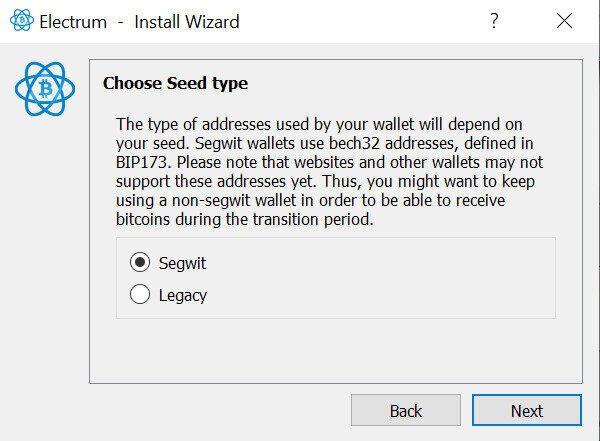
Record your seed phrase on your Billfodl, and select ‘Options’. This is the part where we set up our seed extension.
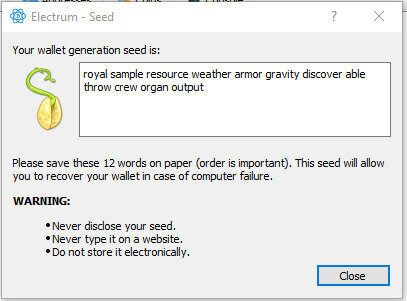
A popup will appear asking if you want to ‘Extend this seed with custom words’. Select the checkbox and click ‘OK’.
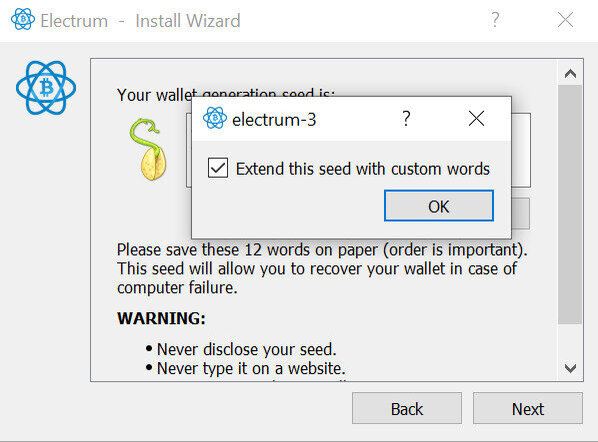
Input your desired 13th word into the field. Remember: make this a word you are certain you will remember because you won’t be backing this word up. When finished inputting, select ‘Next’.
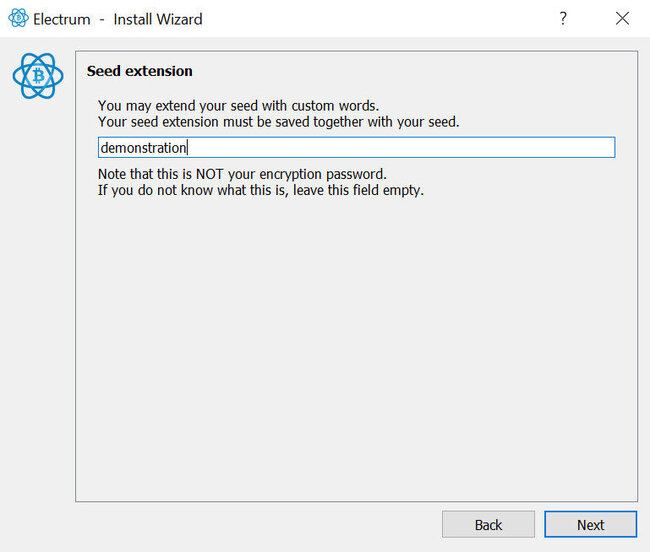
Here you will confirm your 12 word seed phrase by typing it out into this box. A dropdown that filters words dynamically as you type will appear and you can select the word you want that way, or you can just keep typing the word out.
When finished, click ‘Next’.
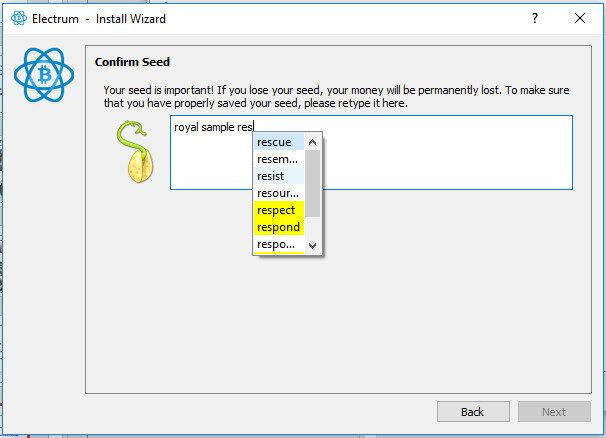
Finally, you will confirm your seed extension. Once completed, select ‘Next’.
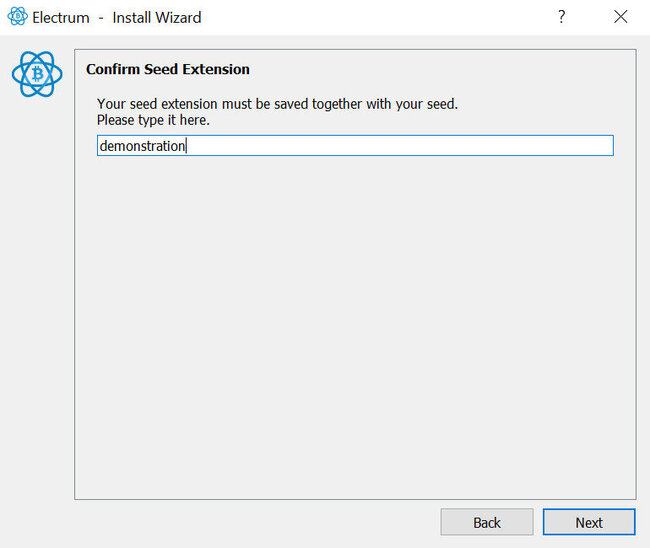
Finally, you can add a password to encrypt your wallet locally so that anyone who tries to access it on your current device will need the password to do so. You can leave this blank if you want to ignore adding a password.
Info: a password is not the same thing as a seed extension. The password only encrypts the wallet locally. Anyone with your recovery seed + your seed extension could circumvent the password altogether. At the same time, if you don't set up a password, anyone with access to your computer could simply open Electrum and send your coins to themselves. A password only prevents the latter attack.
Whether you choose to add a password or not, you will complete this process by selecting ‘Next’ one more time.
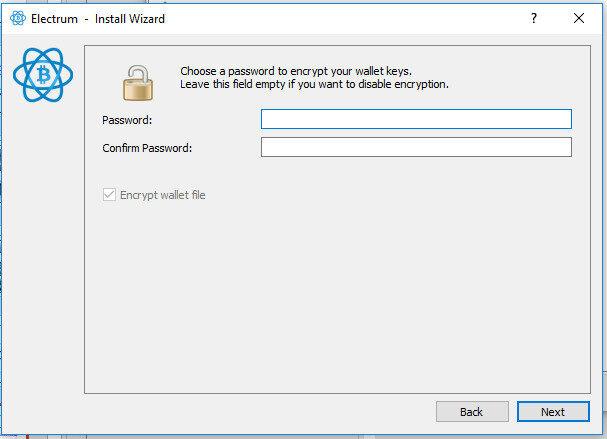
You have now successfully added a seed extension to your Electrum wallet. Congratulations! Just make sure that you move any coins over from your other wallet into this new one to get the benefits of having a seed extended wallet.
Backing Up Wallet Meta-data
Some people do not just want to recover the wallet keys, but rather the labels, contacts and descriptions that their wallet stores. In that case, the wallet users should periodically backup their wallets. That can be done both manually and automatically.
To manually backup your Electrum wallet, simply find the ‘File’ on the toolbar, and click ‘Save copy’.
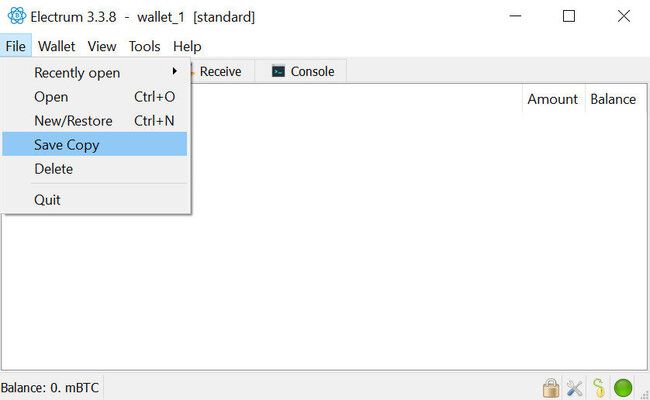
From here, you can select a location on your computer to save the meta-data.
The process can also be automated by having the backup program periodically take the wallet files from the Electrum wallet directory and save them elsewhere.These wallet copies should be encrypted in order for the wallet to stay safe. And to provide maximum safety, it is advisable to store backups on a removable drive rather than on the cloud.
Get Your Own Billfodl
The Billfodl is the perfect way to store your recovery phrase, as it protects your backup from the likes of fire and flood; threats a mere paper backup won’t be able to withstand. You can purchase one using the button below or learn more about the Billfodl. Either way, happy hodling!
FAQ
How do I protect my crypto wallet?
You need to generate your own private key, keep it a secret, and make a backup.
What is the safest way to store your recovery phrase?
The safest way to for storing your recovery phrase is on a stainless steel device with no electronics of any kind, such as the Billfodl. This will make your backup fireproof, waterproof and resistant to all natural disasters.
What is a software wallet?
A software wallet is an app which is installed on your computer’s hard. This offers you total control and secure transactions, because your crypto coins are only accessible on your own computer.
What is a hardware wallet?
A hardware wallet stores private keys and its major advantage is that the private keys are stored in a secure hardware device and can’t be transferred out of the device in plaintext.



