Disclaimer: this article includes links to products for sale on our store.
In this post we are going to cover:
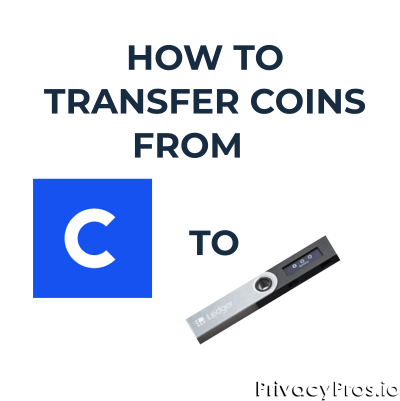
Plus more... Read on to learn everything you need to know about how to to transfer coins from Coinbase to Ledger.
If you have recently acquired a Ledger Nano S or Nano X device, or you are considering doing so, you may be wondering, “How do I transfer crypto from Coinbase to ledger?”
This guide will tell you everything you need to know, step-by-step, to move your coins off of Coinbase and onto your Ledger wallet.
Transfering Coins from Coinbase to Ledger Nano S or X
If you have set up the Ledger Nano S device and created an account on Ledger Live, transferring funds from Coinbase to Ledger Nano S takes a few simple steps:
1. Plug in your Ledger
Connect your ledger device to your PC and input your pin
2. Open the Ledger Live application and input your password
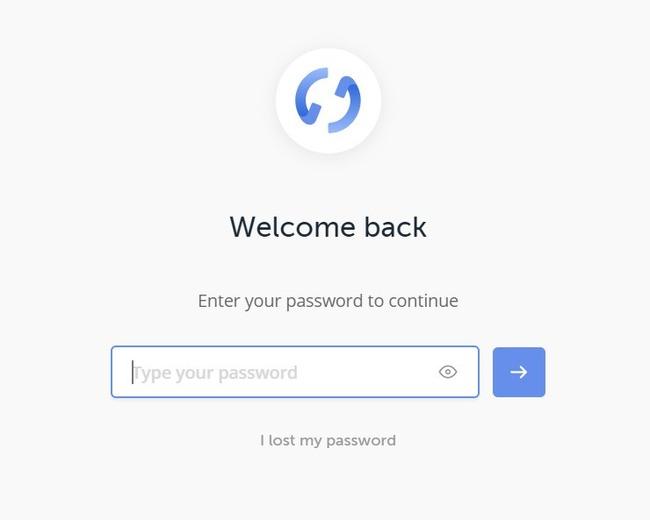
3. Select “Receive” on the left hand side menu
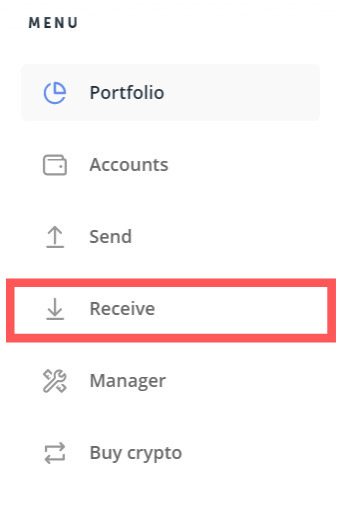
4. Choose an Account
Select the dropdown menu to choose which account (and which type of coin) you want to receive crypto to. Select “Continue” once you have the correct account selected.
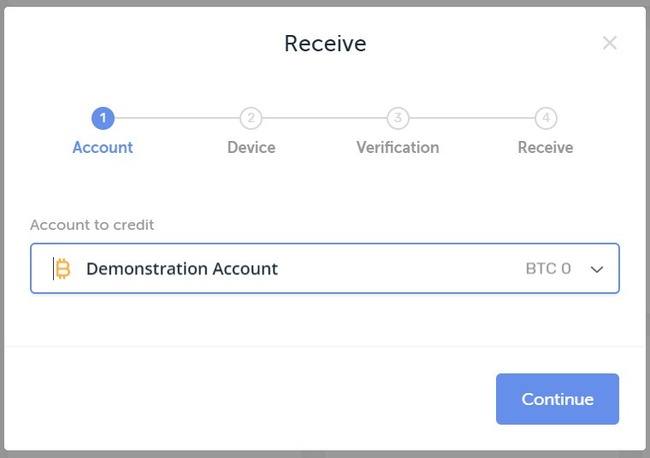
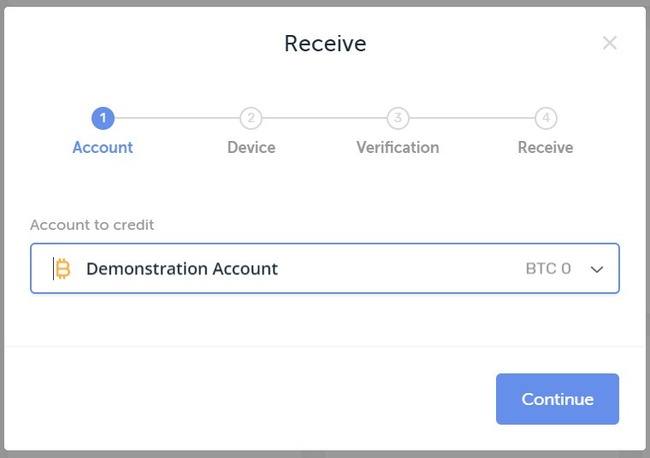
5. Open the right app one your Ledger Device
On your Ledger device, select the corresponding app for the coin you are trying to receive from Coinbase. Select it by pressing both buttons simultaneously while the app is highlighted. For my example, I am using Bitcoin, so I am opening the Bitcoin app. If you do not have the app you need installed, follow

Wait for Ledger Live to authenticate that the Ledger device is connected and the correct app is open on the device, then select “Continue” when both boxes are checked.
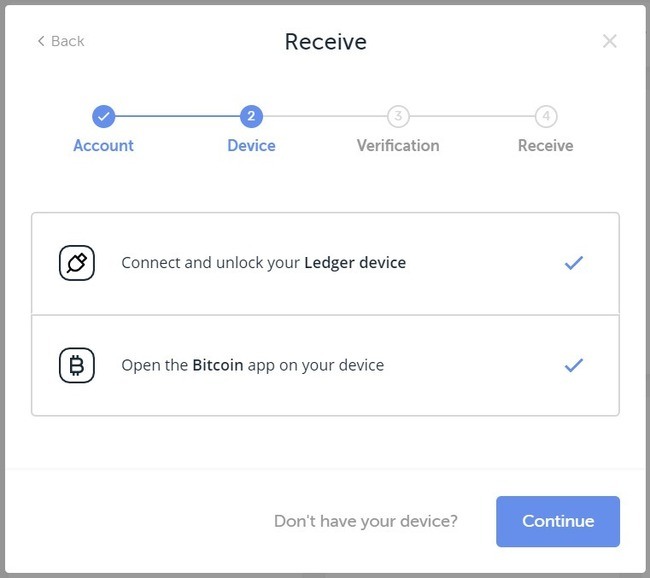
6. Select “Continue” on the “Verify address on device” prompt.
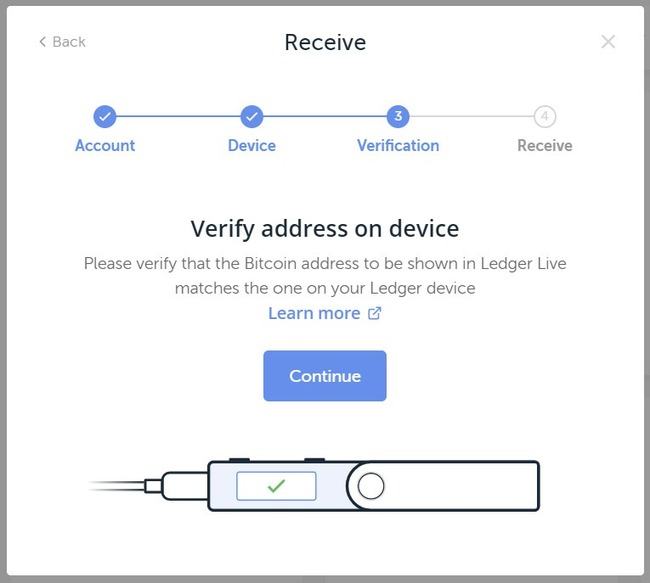
7. Verify the Address is Right
Look at the address shown on Ledger Live and make sure that it matches exactly the address showing on your Ledger device screen.
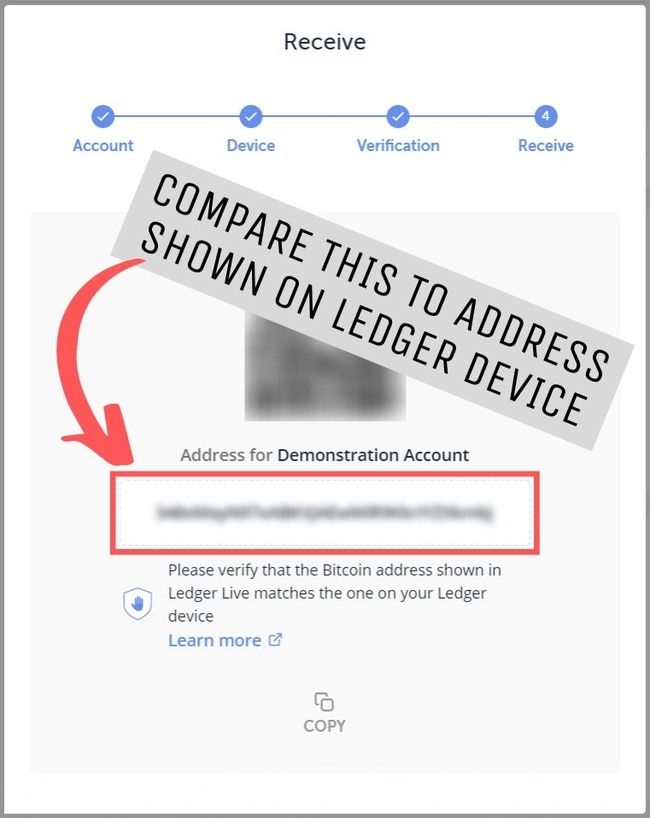
If it looks right, select the button on the right side of the Ledger Device

8. Ledger will Confirm
Ledger Live will let you know that you have successfully confirmed the address. Hit the copy button or highlight the address and copy it.**
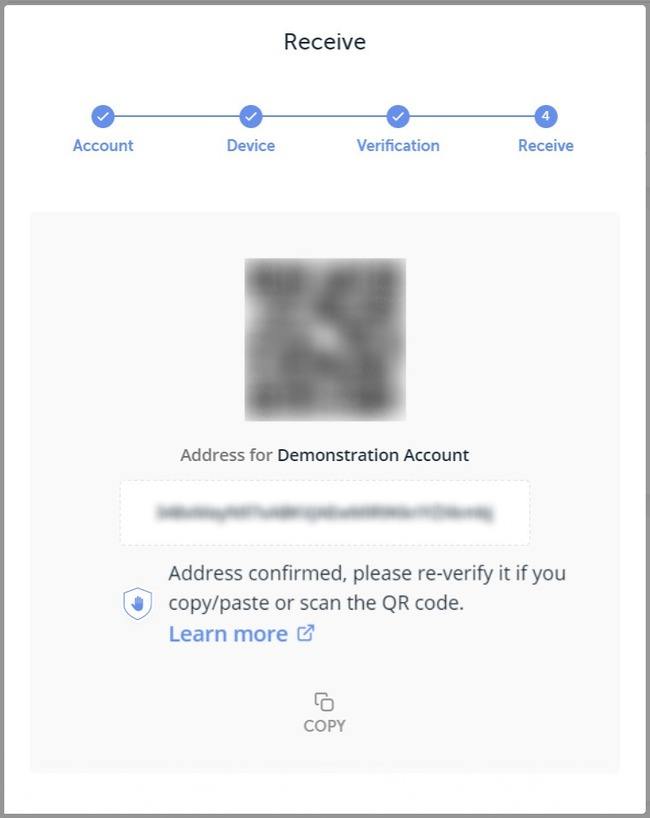
9. Log in to Coinbase
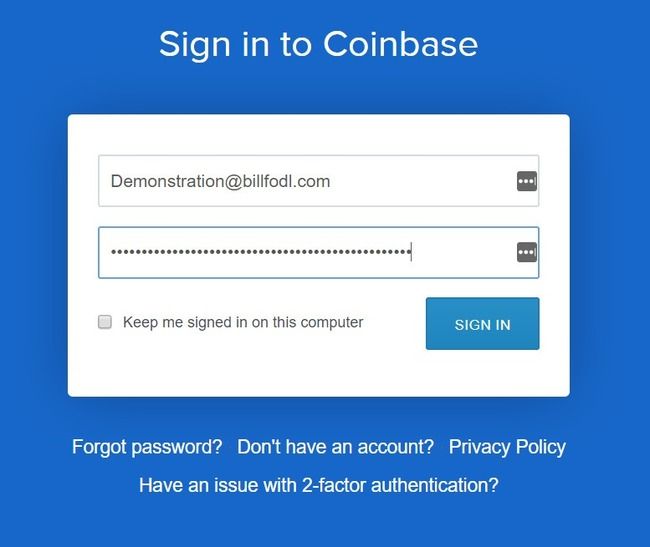
10. At the dashboard, select “accounts”
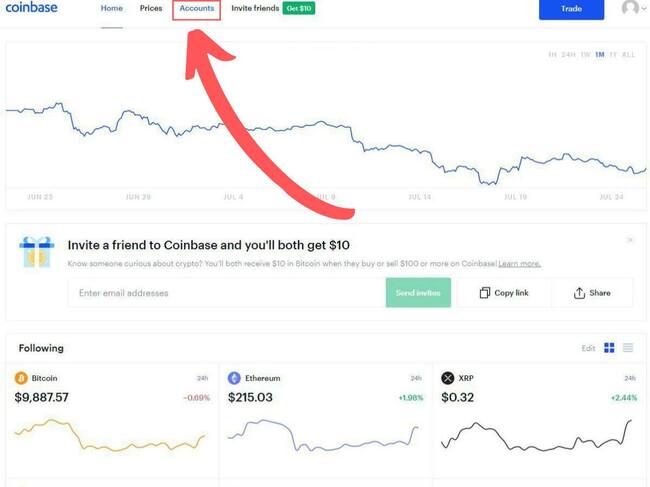
11. Select a coinbase ‘wallet’
In the accounts section, select the wallet you want to send from.
Coinbase calls your Bitcoin wallet “My Wallet”, displayed with the orange B logo.
In this case, we are sending Bitcoin to our ledger, so below “My Wallet” select “Send”
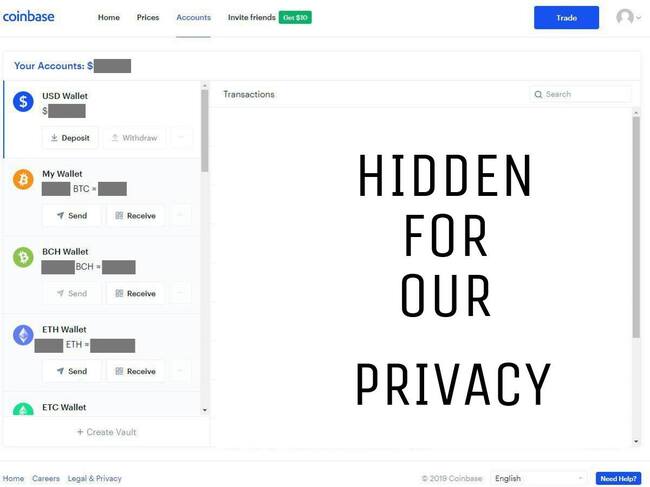
12. Enter your Ledger Address
At this point, you will enter the address your Ledger gave you into the ‘Recipient’ box, followed by the amount of BTC (or other coin) you want to send (or a dollar amount of that coin if you’d like), and a note if you would like.**
This note is to help you identify the transaction later on if you want - it does not go on the blockchain.
Now hit ‘Continue’.
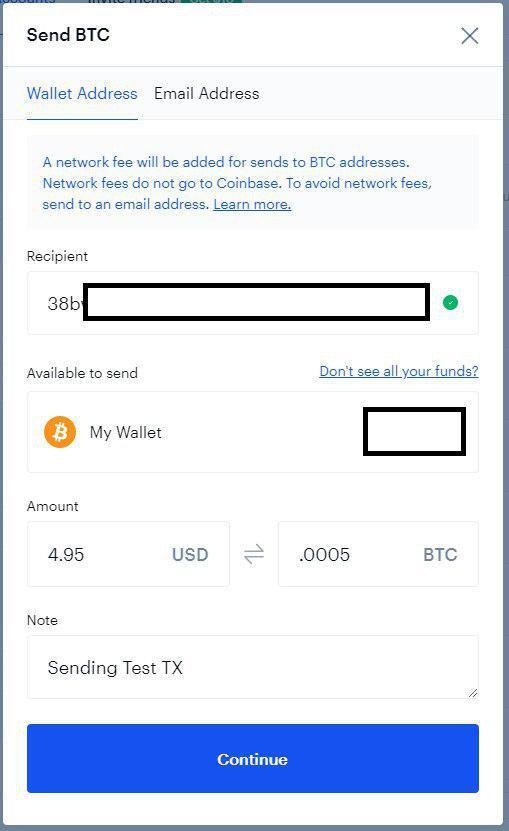
13. All done…if you want to be
At this point, you can call it a day or…
You click ‘View Details’ to find the TXID of your transaction so that you can track its progress and observe how many confirmations it has over time. This will give you some idea of when you should see the coins appear in your Ledger Wallet.
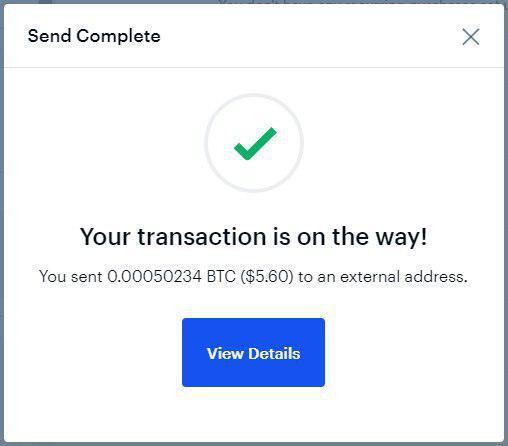
Here is what the details screen looks like:
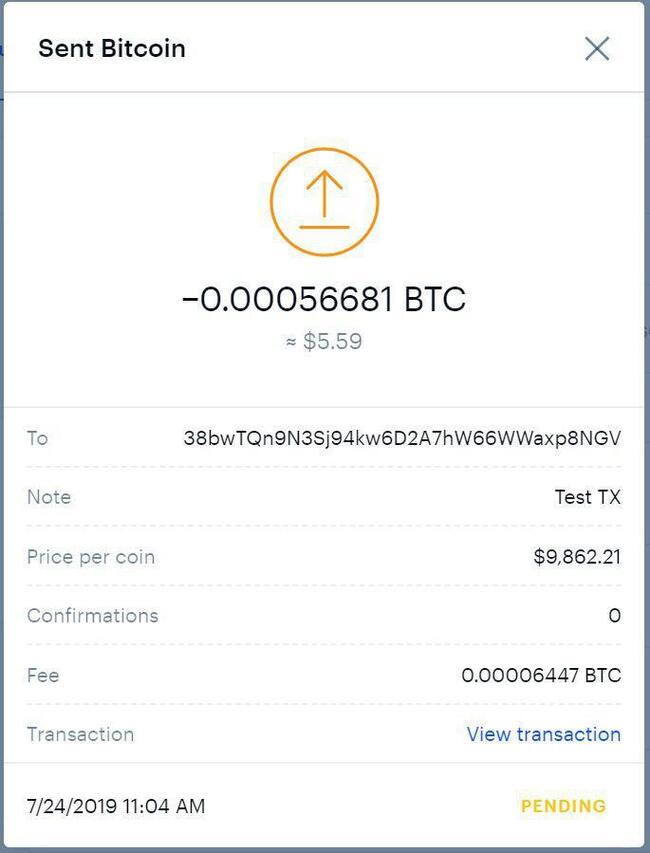
If you select ‘View Transaction’, you will be taken to the blockcypher block explorer to monitor this transaction.
However, we prefer the blockstream block explorer because it gives you helpful tips on how you can improve the privacy of your transactions in the future. Keep in mind Blockstream’s explorer only supports BTC transactions.
You can view the above transaction on that explorer.
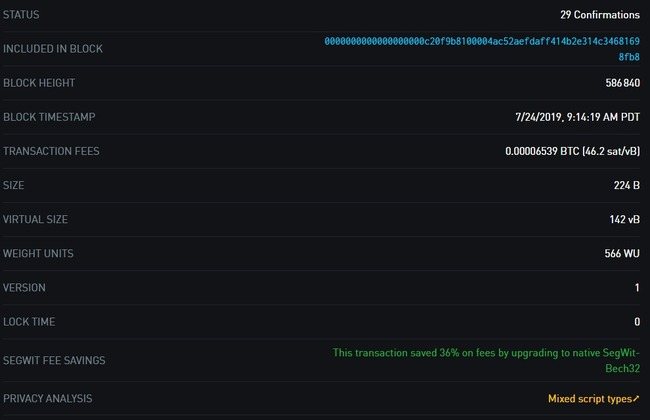
As you can see, this transaction already has 29 confirmations, so these funds are certainly visible in our Ledger by now. If you don’t have any yet, you will soon; how long just depends on how large of a transaction fee you paid.
Why Move Coins Off of Coinbase?
As you learn more about cryptocurrencies, you will begin to see the risks of leaving your coins on an exchange for long periods of time.
Exchanges act a honey pot for hackers looking to acquire large amounts of Bitcoin or other crypto.
Mt. Gox is probably the the most famous example of an exchange that lost nearly every Bitcoin on deposit.
Because of these risks, many hodlers opt for safer, more secure devices, such as hardware wallets, to hold their coins on.
The most popular devices are the Ledger nano S and Ledger nano X which give users full custody of the private keys of the wallet.
FAQ
I Don't See My Coins On My Ledger. Where are they?
If you cannot see your coins at all after you have transferred them from Coinbase (or anywhere for that matter), its probably because you sent them only moments ago. That transaction needs time to reach Ledger’s node.
What Does It Mean When Ledger Says the Transaction is 'Pending'?
When you sent your coins on Coinbase to your Ledger, you were actually telling Coinbase to broadcast a transaction (on your behalf) to all the nodes on the network. Until Ledger’s node sees this transaction, your coins will not appear on your Ledger wallet at all. However, once Ledger’s node sees the transaction, the coins will show up as pending in your Ledger wallet. You won’t be able to spend the coins yet and they won’t show up in your balance because technically the coins are not in the wallet yet. Ledger’s node is just aware that you have requested to move the funds and your wallet is letting you know that this has been acknowledged.
What Does It Mean When Ledger Says the Transaction is 'Confirming'?
Ledger changes the state of your transaction to ‘confirming’ once it has received at least 1 confirmation, meaning your transaction has been included in at least 1 block.
What Does It Mean When Ledger Says the Transaction is 'Confirmed'?
According to Ledger, ‘The minimum number of confirmations varies between crypto assets, as each blockchain has its own block time. By default, Ledger Live sets the minimum number of confirmations to the amount of blocks that fit in 30 minutes.’ The Bitcoin Blockchain adds a new block approximately every 10 minutes. This means that Ledger will consider your transaction confirmed ~20 minutes after the first block your transaction is included in. This is an average, so don’t worry if it seems like it’s taking longer than 20 or 30 minutes, it’s not uncommon for there to be an hour in between blocks and there have even been days without a block found.
Conclusion
That’s it! You have successfully transferred your coins from Coinbase to your Ledger wallet.
You now also understand how Ledger’s transaction statuses work and what they mean.
Lastly, you know how to use a block explorer to track the progress of your transaction.
Good work and congratulations.
Now all you need to do is take your crypto security to the next level with Billfodl.
The Billfodl is a way to backup your Ledger device so that you are protected from natural threats to your coins like fire and flood.
You can learn more about The Billfodl or you can add it to your cart by clicking the button below.



