Disclaimer: this article includes links to products for sale on our store.
- Introduction
- MCU Firmware Errors
- 1. The Button Holding Method
- 2. Close All Unnecessary Applications
- 3. Make Sure Ledger Live is Updated
- 4. Try a Different USB Cable
- 5. Switch USB Ports
- 6. Make Sure Your USB Drivers are Updated
- 7. Wait
- 8. Restart Your Computer
- 9. Try All of the Above On Another Computer
- Conclusion
- FAQ
In this post we are going to cover:

Plus more... Read on to learn everything you need to know about solving Ledger MCU Firmware update issues.
Introduction
Ledger devices are some of the safest and most reliable hardware wallet devices on the market.
They offer a variety of features, but safety, security and convenience are the most important ones.
However, they too encounter errors sometimes, and with constant software updates and upgrades, most users are bound to see one or two eventually.
This article focuses on one of the most common ones.
MCU Firmware Errors
As Ledger updates its firmware often.
Info: Updating your Ledger device to the latest version is just something that device owners have to do. If ignored, the device might not work as intended. However, many users report that their Ledger Nano S gets stuck on the update.
Often this problem appears in the form of a message where the Ledger device shows an error: “MCU firmware is outdated” (the other most common one being “MCU Firmware is not genuine”).
This is especially aggravating, since updating the firmware is exactly what you are trying to do.
Here are 9 solutions listed from most effective solution to least that (almost always) solve this firmware update issue on Ledger Wallets:
1. The Button Holding Method
This solution to the “MCU firmware is outdated” problem was officially posted by Ledger itself. It is a simple fix that anyone can follow.
The steps to the solution go like this: With you Ledger connected, open Ledger Live and select ‘Settings’ gear icon in the top right

Select Help

Scroll to the bottom and select ‘Repair’ on the last item called “Repair your ledger device”
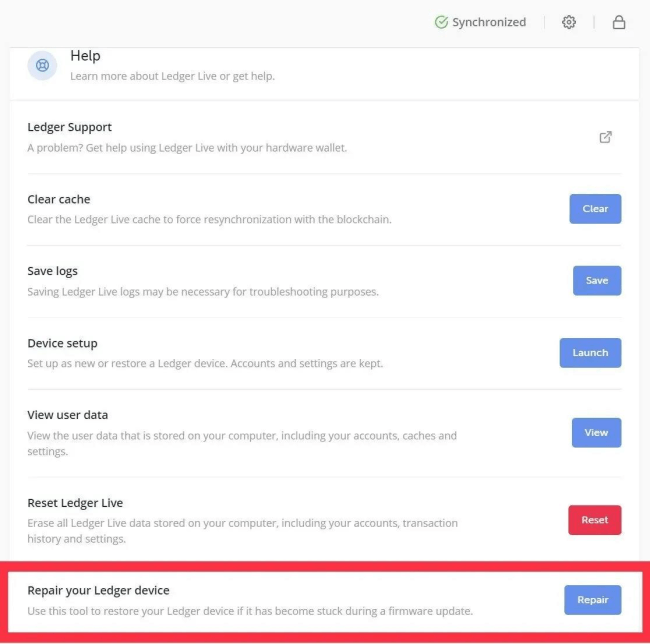
Select “MCU outdated” option out of the list and select ‘Repair’
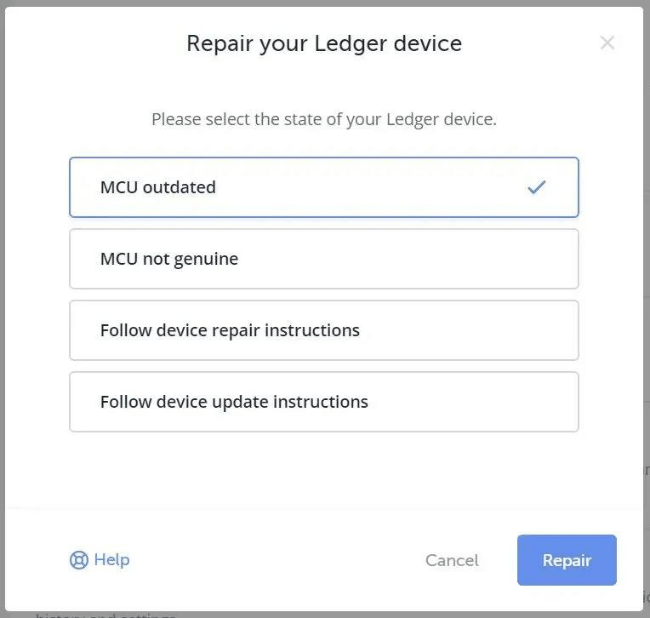
Follow the directions on Ledger Live repair tool by connecting your Ledger Nano to your PC or Mac and hold down the left control button for 5 seconds.
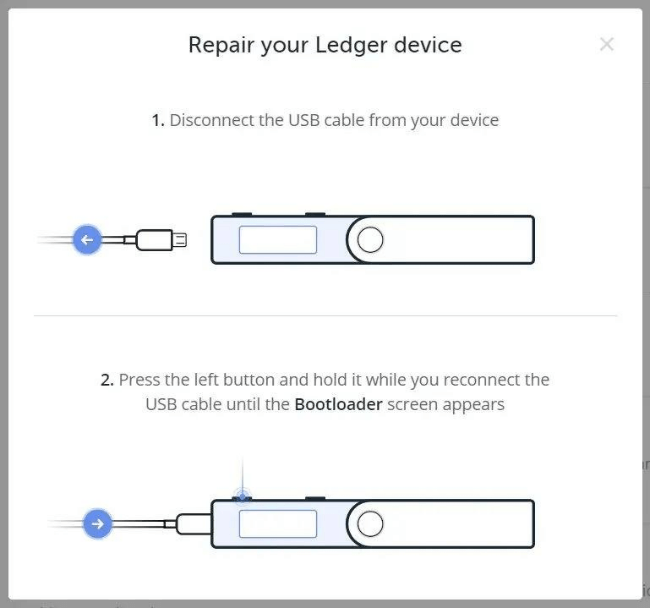
Look for the bootloader screen. It will look like this:

Now just follow the instructions on Ledger Live and the problem should be fixed. If not, try the other solutons listed below.
2. Close All Unnecessary Applications
We have heard reports that other applications running on your machine may prevent the firmware update from completing successfully.
Info: This is especially common among users running really intrusive antivirus software such as Bitdefender or those who run a VPN.
You might also want to try closing other crypto-related apps. We have seen several reports of Parity, Geth, and Mist causing this issue.
Advice: This recommendation also includes closing Chrome and/or Firefox, as their plugins can also prevent proper updating of firmware.
The best way to see all currently running applications (even the hidden background operations) and close them is to run Windows Task manager.
To do that, press Ctrl+Alt+Delete, and you will see this window
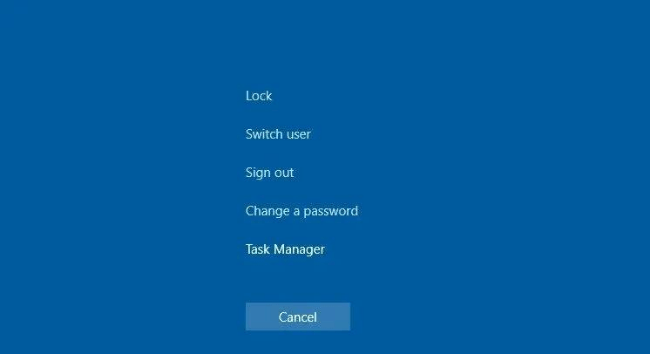
Select Task manager, and you will see this window
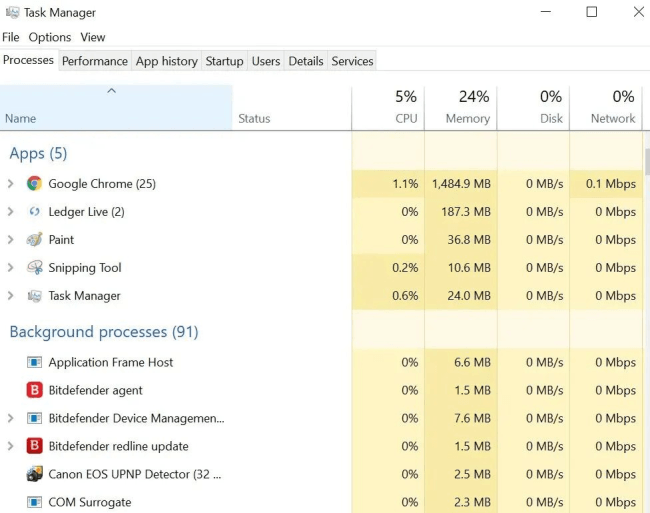
Under the processes tab, select one of the running apps that you do not need for your firmware update, and select ‘End Task’ on the bottom right hand corner of Task Manager.
Repeat this step until all unnecessary apps are closed completely.
Advice: Do not be afraid to end background processes as well so long as you know what they are AND you know they are not crucial to updating your Ledger.
We are trying to eliminate as many variables as possible to solve our firmware update issue, so the more processes we can kill now, the better.
In short: close all unnecessary applications, especially:
- anti-virus software
- VPNs (Virtual private Networks)
- crypto apps and desktop wallets
- Chrome and/or Firefox (or any web browser)
Once complete, try to update again.
3. Make Sure Ledger Live is Updated
Close and re-open Ledger Live.
If a blue update bar appears at the top, it is out of date.
Select “Install now” and restart Ledger Live.
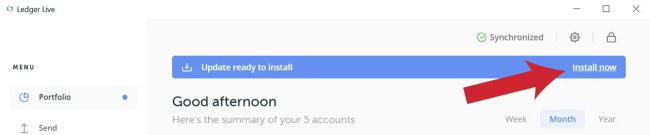
Try to update Ledger firmware again.
4. Try a Different USB Cable
Even though the USB cable will most likely not be the cause of this problem, it’s easy to switch it out and see if that helps.
Try substituting your current USB cable with a different one.

5. Switch USB Ports
Some users have reported that merely switching to a different USB port on their computer has fixed this issue, and they were able to complete their firmware update successfully.
Keep trying until all ports have been tried (since some ports may be USB2, while others may be USB3, etc).

6. Make Sure Your USB Drivers are Updated
One more USB solution: if you don’t have up-to-date USB drivers, this could obviously cause issues.
Info: This is assuming you aren't using the Nano X's Bluetooth capability, in which case, you'd need to make sure your Bluetooth drivers are up to date.
To update your USB drivers on your Mac or Windows device, follow the tutorial below; it should be roughly similar to update Bluetooth drivers for the Ledger Nano X.
How to Update Your Drivers on Mac:
- Click the apple icon on the upper left corner of the screen
- Select “Software Update”
- If updates are needed, it will ask you if you want to install any updates that are available
- If not, it will tell you your software is up do date
How to Update Your Drivers on Windows:
- Use search to find Device Manager
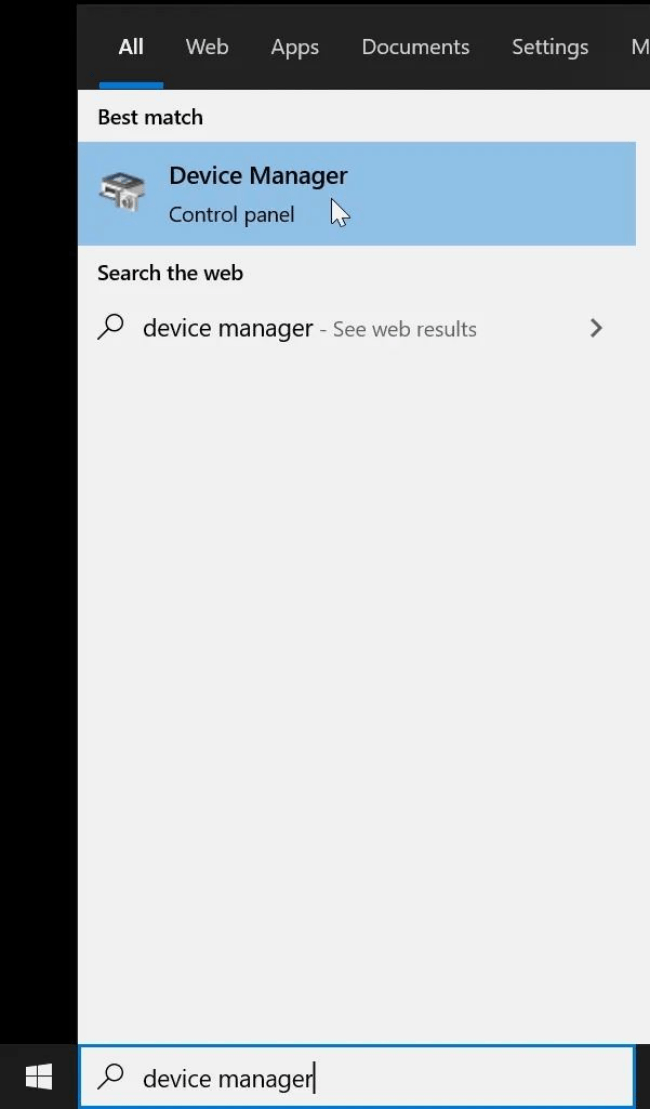
- Scroll down the list until you see Universal Serial Bus Controllers
- Double click it to display all of your USB ports
- Look for any that have a yellow exclamation next to them (as seen below), and right click them to select “Update Driver Software”
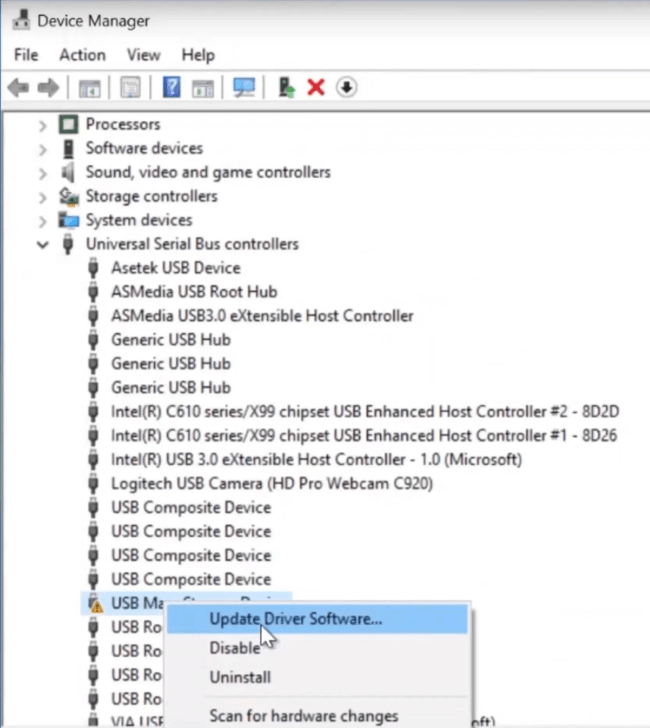
For more information on updating drivers on Windows machines, check out this guide.
7. Wait
For this solution, the idea is that the Ledger servers are overloaded with requests.
Info: By waiting, you give your device time to wait in line and receive the firmware update.
Here is what you do:
- Unplug the Ledger device
- Run through the normal update procedures
- When the ledger tells you to unplug the device and plug it back in again, wait 10-15 minutes before you unplug it
- If this fails, repeat these steps several times as we have had many customers report that this method worked after more than one attempt
8. Restart Your Computer
It’s a solution as old as computers themselves:
‘Have you tried turning it off and turning it back on again?’
9. Try All of the Above On Another Computer
If none of these solutions work, it may be time to ask yourself if the computer you are using is the problem.
Advice: If it is, it's probably not something you want to be using with your Ledger anyway.
The only way to find out for sure, though, is to try all of the above steps on another computer.
Conclusion
We hope this guide has been helpful in solving your firmware issue with your Ledger.
There is another famous firmware issue called “MCU Firmware is Not Genuine”. Read our guide on how to fix that issue if you come across it in the future.
And…if these firmware issues freak you out and you haven’t backed up your Ledger yet, we suggest you do so by putting your recovery seed on a Billfodl. You can buy one by clicking the button below.

You can also support our work by buying any future Ledger products through this link.
Please reach out to us if you have any other issues or if the team at Billfodl can be of assistance to you by emailing support@privacypros.io
FAQ
How does the Ledger work?
Ledger Nano S works works pretty like any hardware wallet. First, you plug it into your computer, set it up, then you choose a PIN code to protect the device from unwanted access. Then you will receive a 24-word seed phrase whici is your private key.
Can you use Ledger Nano S on multiple computers?
Yes, you can install Ledger Live application on multiple devices (computers, smartphones), taking into consideration that you need to set up your accounts and settings on each of these devices.
How do I know if my Ledger Nano S is genuine?
You have to make sure that your device was not preconfigured with a PIN code that you did not choose yourself. When you turn it on for the first time, the device should display ‘Welcome to Ledger Nano S’.
What if Ledger goes out of business?
If Ledger goes out of business, your coins will still be safe. The wallet works with or without Ledger still being in existence.
What happens if I lose my Ledger Nano X?
If you lose your Ledger Nano X, it’s nothing to fear (most likely). When you set up your Nano X, you were given a 24 word phrase. This allows you to restore your wallet if you ever lose the Nano X or it is destroyed or stolen. If someone finds your Nano X, they are unlikely to be able to get your coins unless they are very skilled and have a lot of time before you move your coins to a new wallet.



